In a world where cloud storage and file sharing are essential, TeraBox has carved a name for itself by offering a generous 1TB of free cloud storage. Millions of users rely on it for uploading, watching, and sharing videos.
But if you’re new to TeraBox or wondering how to actually stream or download videos from it—this blog is your step-by-step guide. Whether it’s your own upload or someone shared a video link with you, you’ll know exactly how to watch it online or save it for offline use.
What is TeraBox?
TeraBox (formerly Dubox) is a free cloud storage service developed by Flextech Inc. It allows users to:
- Upload large video files
- Store documents, photos, and movies
- Stream media directly
- Share content via links
- Download files for offline access
What makes it stand out? It offers 1TB (1000GB) of free cloud storage, with optional upgrades for more features.
How to Watch Videos on TeraBox (Step-by-Step)
Whether you’re on your phone, tablet, or desktop, watching a video on TeraBox is simple.
Method 1: If the Video Is in Your Account
- Log in to your account via the TeraBox website or mobile app.
- Navigate to “My Files”.
- Find your video file (MP4, MKV, AVI, etc.).
- Click on the file → it opens in the TeraBox video player.
- Tap play and enjoy the video. Subtitles and resolution settings may be available.
Method 2: If You Received a Shared Link
- Open the link (e.g.
https://terabox.com/s/xyz1234). - Click “Watch Online” if available.
- If not, hit “Save to TeraBox” and add the file to your account.
- Once added, repeat the steps above from “My Files”.
Pro Tip: Use the app for smoother playback, especially on mobile.
How to Download Videos from TeraBox
Downloading is just as easy—but depends on whether you’re logged in and if the video is shared or private.
Downloading Your Own Video
- Go to My Files.
- Select the video file.
- Tap the three dots (⋮) beside the file.
- Choose “Download”.
- File starts downloading directly to your phone or PC.
Desktop Tip: Use Google Chrome or the TeraBox PC client for best performance.
Downloading from a Shared Link
- Open the shared link.
- If there’s a direct “Download” button, click it.
- Otherwise, click “Save to TeraBox”.
- Once saved to your cloud, go to My Files and download it like any other file.
Important: Some links may not allow downloads unless the sender enabled it.
TeraBox App vs Desktop vs Web
| Platform | Watch Video | Download Support | Notes |
|---|---|---|---|
| Mobile App | Excellent | Yes | Best for playback and mobile access |
| Desktop App | Good | Yes | Fastest for bulk downloading |
| Web Browser | Yes | Slower | Use Chrome or Firefox for stability |
TeraBox Features That Improve the Experience
Built-in Video Player
- Supports HD playback
- Fast-forward, pause, and subtitle support
- Resume playback where you left off
Cloud Streaming
Stream directly without downloading the full file first—ideal for previewing large movies.
Easy Sharing
- Generate a secure link to share with friends or family
- Add passwords or expiry dates to protect sensitive content
Common Issues & Fixes
| Problem | Solution |
|---|---|
| Video not loading | Switch browser or use mobile app |
| Slow download speed | Upgrade to Premium or use during off-peak hours |
| Can’t download shared file | Ensure it’s saved to your own TeraBox first |
| Unsupported video format | Convert to MP4 before uploading |
Is TeraBox Safe for Watching & Downloading?
TeraBox is generally safe and legitimate, but there are a few caveats:
- It’s based in Asia and some users are concerned about data privacy.
- Ads may appear for free users.
- File links can be publicly shared—so avoid uploading sensitive material unless your privacy settings are correct.
For everyday media storage and viewing, though, it’s reliable and efficient.
Free vs Premium Plans
| Feature | Free Plan | Premium Plan |
|---|---|---|
| Storage | 1TB | 2TB |
| Download Speed | Limited | High-speed |
| Ad-Free | No | Yes |
| File Backup | Manual | Auto-backup for videos/photos |
| Monthly Price | $0 | ~$3/month |
Bonus Tips to Maximize TeraBox Use
- Use the “Auto Backup” feature to sync videos from your phone gallery.
- Watch long videos on Wi-Fi to avoid buffering.
- Use file renaming and folders to stay organized.
- Upgrade to Premium for large movie libraries or quick downloads.
Final Thoughts
TeraBox is a powerful free tool for video storage, streaming, and downloads. Whether you’re a casual movie watcher or someone who regularly sends and receives large video files, it provides excellent value—especially for free users.
To summarize:
- Stream videos directly through browser or app
- Download files after saving them to your TeraBox
- Use the app for better speed and experience
With just a few clicks, you can access a full cloud media center—right from your phone or computer.
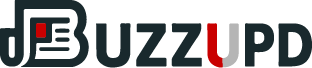

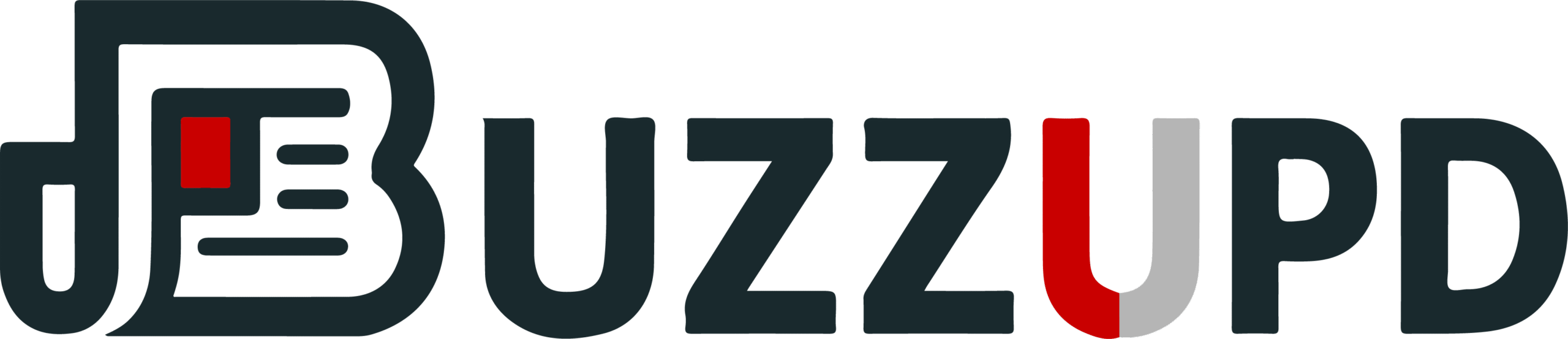
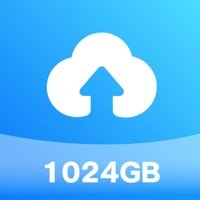


Leave a Comment